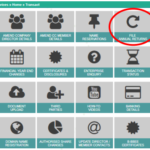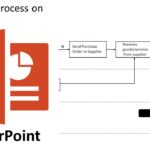Document, Present and Train Business Processes to improve customer service
Like many entrepreneurs, I find myself juggling a lot of responsibilities and running out of time dealing with priority-one activities. I am not sure what comes first, my long to-do list, or my disempowered employees. Empowered employees can remove a significant amount of load off your shoulders and can lessen work pressure. But it is difficult to empower them if you have not given them the necessary tools and training. It is, in turn, hard to train team members to do routine or complex processes that you have not thought through.
The trick is to make it easier to guide the team, and so I find it efficient to use a readily available tool to document processes. I use the same tool to present the material for training. Let me share this ingenious Microsoft PowerPoint hack that will:
- Free you up to concentrate on strategic issues that matter.
- Allow you to document the most important processes to ensure that people do what they are supposed to do.
- Support training-on-demand and get employees to learn on their own; and
- Get team leads up to speed quickly to also develop process guides.
Step 1: Map your process in PowerPoint
Microsoft PowerPoint has a built-in functionality that you can use to document processes. You can access this functionality from the menu: “Home” then “Shapes”.
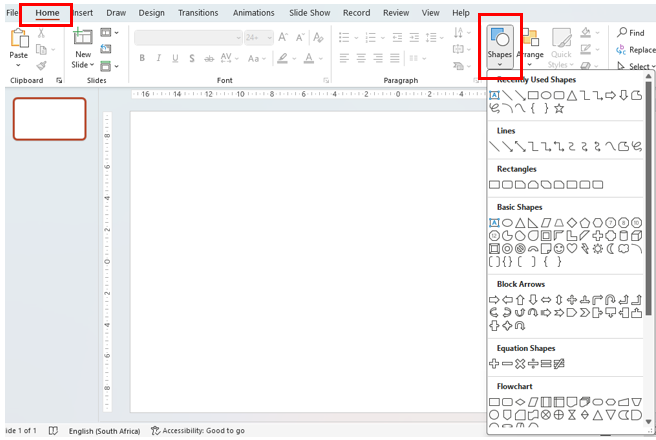
If you would like to get basics of how to draw simple processes, refer to the quick guide here https://www.zenflowchart.com/flowchart
To illustrate the hack, below is an example of a simple purchase process. It maps out a process that allows all team members to place orders with a supplier if the purchase is less than R1000 in value. Orders from R1000 in value go via the Supply Chain Manager who will do the sourcing. The requestor will later receive the goods and will submit the invoice for payment to the accountant.
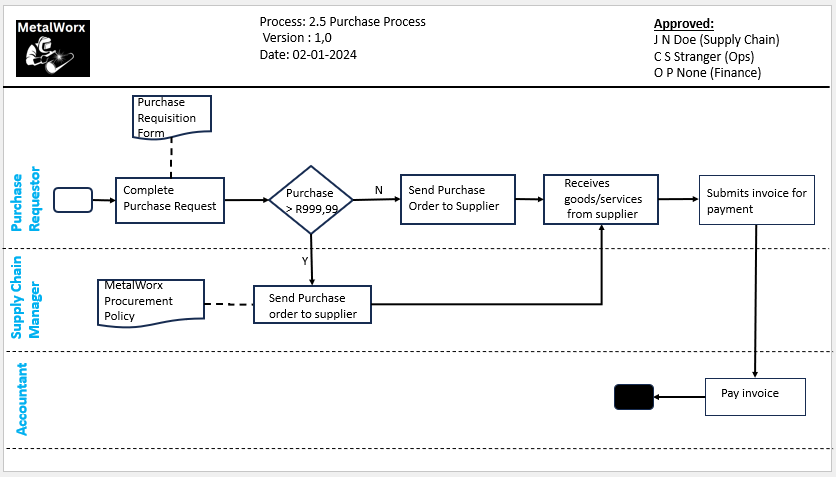
Once this process is mapped, it can be easily printed out and saved, put up on a wall or just shared as a presentation. There is no need to transfer the process from a mapping tool to a PowerPoint slide if you need to review it.
Step 2: Animate the process and turn it into a video.
The animated PowerPoint has the added advantage of showing what activities gets done first. It may be sufficient to get as far as an animated video if the content is easy to follow. Look below for the animated PowerPoint video.
Step 3: Record video and or voice
Microsoft PowerPoint has a functionality to record your voice and video while you go through the presentation, so that you only need to do this once. Primarily this means it will no longer be necessary to repeat the same explanation to every new employee. A detailed explanation may be necessary if the process is much more complex to understand or you see a need to highlight a few items that may not be obvious from the diagram.
Bonus Hack: You do not need to show your face or use your voice when recording a guide. There are a number of free tools available in the market that can convert text-to-voice (for example https://elevenlabs.io ) and that can edit video (for example https://clipchamp.com/en/windows-video-editor)
Key take-away
By leveraging Microsoft PowerPoint’s versatility, you can document, present, train, and collaborate business processes, all within one familiar platform. No need to acquire more complex software that may still need investment in time to transfer process information into presentation format.
Other Hacks
We believe that a sharp focus on people, process and technology makes a difference to whether an entrerpreneur can continue to run and scale their business, or whether they give up the journey out of exhaustion. Access more hacks and guides on people and process here ; and on technology here.